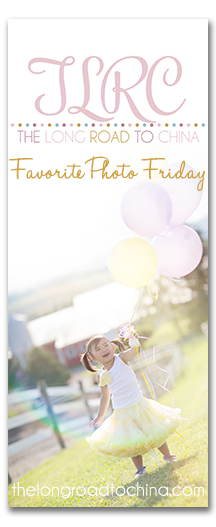As most of you know, I am eagerly awaiting the arrival of Spring. I'm having a difficult time waiting, especially when Mother Nature keeps sending us temperatures in the teens. This weekend it was windy and bitter cold and once again, as I write, it's snowing outside...
As most of you know, I am eagerly awaiting the arrival of Spring. I'm having a difficult time waiting, especially when Mother Nature keeps sending us temperatures in the teens. This weekend it was windy and bitter cold and once again, as I write, it's snowing outside...
So, in an attempt to brighten my outlook, I put away all my winter decor last week and filled my vases with spring flowers. My silk flowers include forsythia, lilies and dogwood blooms. In addition, on my weekly trip to the grocery store, I picked up two bunches of daffodils. I just love those cheery yellow flowers. They seem so happy and bright. They were just buds the day I bought them and I've been enjoying watching them open and blossom through the week. If you, too, are struggling to get through winter, try picking up some fresh flowers for your home. Place them on a windowsill or on a table you see often throughout the day. I do this about the same time every year and I really do think it helps.
I created this storyboard (my very first one!) and I'm excited to share it! I want to thank all of you who encourage me, support me, have written kind words, answered my questions or just stopped by my blog to see what's new. Just click on the image below to download this FREE template.

 If you haven't used a PSD file before, it's easy to use.
1. After you've downloaded the template, open it in Photoshop. You will see all the squares to insert photos in your layers panel, there are seven.
2. In your main menu, under file, click open and select the images you want to insert into the template.
3. Using the move tool, slide the photo you want over top of the Photo 1 spot in the template. Then, in the layers palatte, make sure it is located directly above the layer that says Photo 1. If its not, you can click on the layer, grabbing it, and slide it down until its directly above the layer that says Photo 1.
4. Right click on layer 1 in the palatte and from the options that appear, click on Create Clipping Mask. This fits the photo right into the spot.
If you haven't used a PSD file before, it's easy to use.
1. After you've downloaded the template, open it in Photoshop. You will see all the squares to insert photos in your layers panel, there are seven.
2. In your main menu, under file, click open and select the images you want to insert into the template.
3. Using the move tool, slide the photo you want over top of the Photo 1 spot in the template. Then, in the layers palatte, make sure it is located directly above the layer that says Photo 1. If its not, you can click on the layer, grabbing it, and slide it down until its directly above the layer that says Photo 1.
4. Right click on layer 1 in the palatte and from the options that appear, click on Create Clipping Mask. This fits the photo right into the spot.

5. You can then resize it to fit better into the square by holding down the shift key and sliding the corners.

6. Continue this process to fill each opening in the template. You could also choose, as I did, to use the paint bucket tool and color in a few of the squares.
7. Once all squares are filled, right click on the background layer and choose Flatten Image.
8. You can then resize for the web or save to print.
If you have any questions, feel free to contact me. It took me a few tries to get the hang of it too, but once I did, I realized how easy it really was. MCP actions offers another great tutorial with a few more photos. You can find it here.
.................................................................
If you missed my post last week on Engineer Print Artwork, check it out. It's a rather inexpensive way to fill empty wall space in your home. I'm also happy to share that Gina at Kleinworth & Co featured it on her site last week from her linkup, Your Best Weekly.
Its Wordless Wednesday, but in my case Word{y} Wednesday. Link up with these gals below or just stop by to check out the many talented bloggers.
hugs,
tish