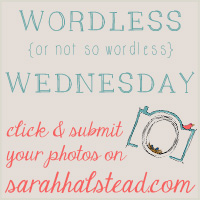I've finally had some time this week to delve into Photoshop and really begin to learn and explore all that it has to offer. One of the things I wanted to learn first was how to apply textures to my photos and use layers. I was referred to Kim Klassen and I was able to explore her site this week. Wow! If you are looking for great tutorials on how to apply textures in Photoshop, her site is a wealth of information. Her work is stunning and every photo is truly a work of art.
I went to her Textures in Ten Classroom and used the FREE tutorials. My final image is above! I'm in love with the result!! I photographed this beautiful Magnolia flower down the road at one of our local parks. The tree was loaded with flowers and the fragrance was euphoric. I just love how this photo turned out. I applied two of Kim's textures, first Be still and then Faved.
I also learned this cool mouseover photo trick from Project Alicia. You can mouse over my photo to see the original SOOC shot. I have copied the code below if you want to give this trick a try for yourself, or you can find it on Alicia's site here.
<a href="TARGET URL GOES HERE"><img src="URL OF FIRST IMAGE GOES HERE" onmouseover="this.src='URL OF SECOND IMAGE GOES HERE'" onmouseout="this.src='URL OF FIRST IMAGE GOES HERE'" /></a>
I'm off to walk my pup. It's a bit cool here today, but the sun is shining brilliantly!
Have a great weekend!
-tish xoxo